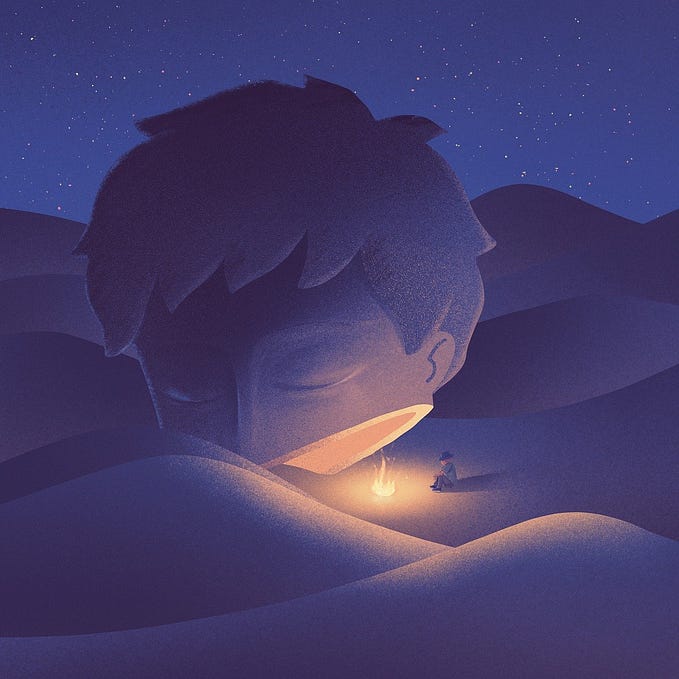Minting More Loot on iOS
A walkthrough for those new to the world of NFTs
Back at the beginning of September, I created a short guide on NFT minting via way of a Twitter thread. In an effort to consolidate an archive of my written work, I’m recreating the original thread as a single document here on Medium.
This is part of a broader effort to help bridge the technical divide that currently exists in the NFT space by making the minting process less daunting to newcomers.
Please feel free to pass this on and share the knowledge!
Part of the reason I missed out on the first round of @lootproject is that I didn’t know how to mint tokens at the time. I don’t want to see anyone else feel stuck in that same position when it comes to More Loot, so I wrote a short how-to guide.
- Install Rainbow on your iOS device, then set up and fund a new wallet.
- Install MetaMask on your iOS Device. MetaMask has a built-in browser. Access it by tapping the menu icon in the upper lefthand corner of the screen.
- In the MetaMask browser, visit the Etherscan address for the More Loot contract: https://etherscan.io/address/0x1dfe7Ca09e99d10835Bf73044a23B73Fc20623DF
- Scroll down a bit, tap Contract, tap Write and your screen should look something like this:

5. Tap the “Connect to Web3” button, tap WalletConnect, and approve the connection in Rainbow.

6. Back in MetaMask, the browser should now show that you’re connected via WalletConnect. Tap “claim” to reveal the tokenID field. Your screen should look something like this:

7. Enter a number between 8001 and 1316005 in the “tokenId (uint256)” field. This will be the ID number for the mLoot that you’re minting. Tap the “Write” button. (There isn’t any visual feedback here, so just switch back to Rainbow afterwards.)
8. Back in Rainbow, you’ll receive a notification to confirm the transaction after a short wait. (Sometimes this step seemed to fail silently, if so just go back to MetaMask and try again).

9. Now, just because you’ve gotten this far doesn’t mean your chosen tokenID is actually still available. Vanity numbers were some of the first ones to be minted, and in Rainbow those appear with very low gas fees (rather than very high gas fees, as per dom’s tweet)
10. You can still try and process the transaction, but it will fail immediately in cases where the token for that ID has already been minted. A brief error message will appear and disappear in Rainbow when this happens.
11. If the transaction succeeds, you will need to wait a little while for the token to be minted and a little while longer before you see it in your Rainbow wallet. You may see a placeholder image for a bit before the contents of your mLoot are visible. Have patience.

12. That’s it! You now know how to mint More Loot on your iOS device! (I didn’t have an Android device handy to test on, but these steps should be pretty much the same there as well) If you found this guide useful, please retweet and share the knowledge! Happy looting!